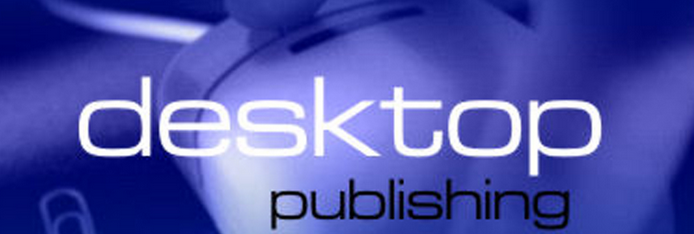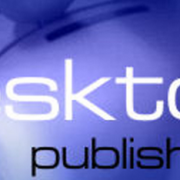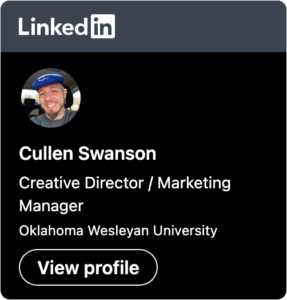Desktop Publishing – Part 1
From time to time, we’ll run across a client or two that wants to be able to produce some designs from their own office without utilizing the services of a professional media or graphics design firm. Many people have Microsoft Publisher, and while it is never recommended to use Publisher to produce professional print pieces that will be printed on a professional press or print shop, it does do a great job in your day to day desktop publishing for in house stuff.
Also, I’ll take this opportunity to say that we will probably never endorse anything made by Microsoft, because we don’t think they make good products. Yes, I just said that. If you are in the market for a new or BETTER computer, consider purchasing one of the new iMacs from Apple. They are superior machines, and can come with all of the software that you’ll need to produce fantastic print designs and videos.
To get back to the topic, a good example of using Publisher for desktop publishing would be a church bulletin for a small congregation, or perhaps a flyer for a staff meeting or an office luncheon.
So, what are the rules to live by when putting together something in house? By following the rules below, you can ensure that your design will look professional, clean, and easy to read.
1. Never use images from the internet for print design. Images you get from your browser while surfing the web are low resolution, and will never print at a quality worth looking at. There’s no magic trick to make them look better. You just can’t use them. Period. Visit www.istockphoto.com to purchase high quality stock photos from $1 – $5, depending on what you are looking for. The images are royalty-free, which means you can use them for whatever you want, and as many times as you want.
2. White space is your friend, and less is more. Don’t clutter your design with tons of graphics and fancy fonts. It makes the layout too busy, and takes the reader’s eyes away from your call to action (what you want the reader to see and do as a result of seeing it). White space (areas where there are no text or graphics) is easy on the eyes, and makes your text and graphics more pleasant to look at. Color is good, but use sparingly.
3. Unless you absolutely know what you are doing, and have taken classes on graphic design, never use more than 2 different fonts throughout your design. Pick a font that you’ll use for a heading and one that you’ll use for the body text. Fonts like Arial, Helvetica, Garamond, and Trebuchet are great for your body text while Times, Times New Roman, and Impact are good for bold titles. Also, please don’t use Comic Sans. Ever. I wish I could meet the person that created that typeface. I’d like to throw something at him (or her). Also, if you are looking for new and FREE fonts, go to www.1001fonts.com; there are tons of great fonts on there developed by people that have too much time on their hands, and just want to share their work.Yes, it’s totally free and legal.
4. Keep away from your margins. There should be a ¼ inch to a ½ inch between any text and your printer margins / the edges of your page. ‘Nuff said.
5. Don’t print double sided unless you go to the office supply store and get the right kind of paper that won’t show through on either side. It’s usually called brochure paper or presentation paper. You’ll get better ink absorption and your graphics will look better on this type of paper anyway.
6. Put your logo on everything! Anything you produce in house or at home should have your logo on it. Take every opportunity to spread your organization’s look and create brand awareness. Even if you are creating an office memo to employees only, they need to see it. A well-designed and thought out logo carries the professionalism and excellence that your company or church represents; put it on everything!
7. Try to stick with one text alignment. The exception of course, is for titles and subtitles, which most of the time will be center aligned. If you use left alignment for your body text, then don’t change it to center or right anywhere else in the design. You may not realize that readers notice, but they do. They may not be able to pinpoint exactly what they don’t like about a design or text layout, but if it’s not easy on the eyes, they will rarely take the time to critique it and find out what they don’t like; they’ll simply get bored and put it down.
Next time you pick up a magazine, a professionally designed publication, or a marketing piece, look it over in light of these 7 steps and see if the design violates any of these principles.
In the next post, we’ll list 7 more do’s and don’ts of desktop publishing.